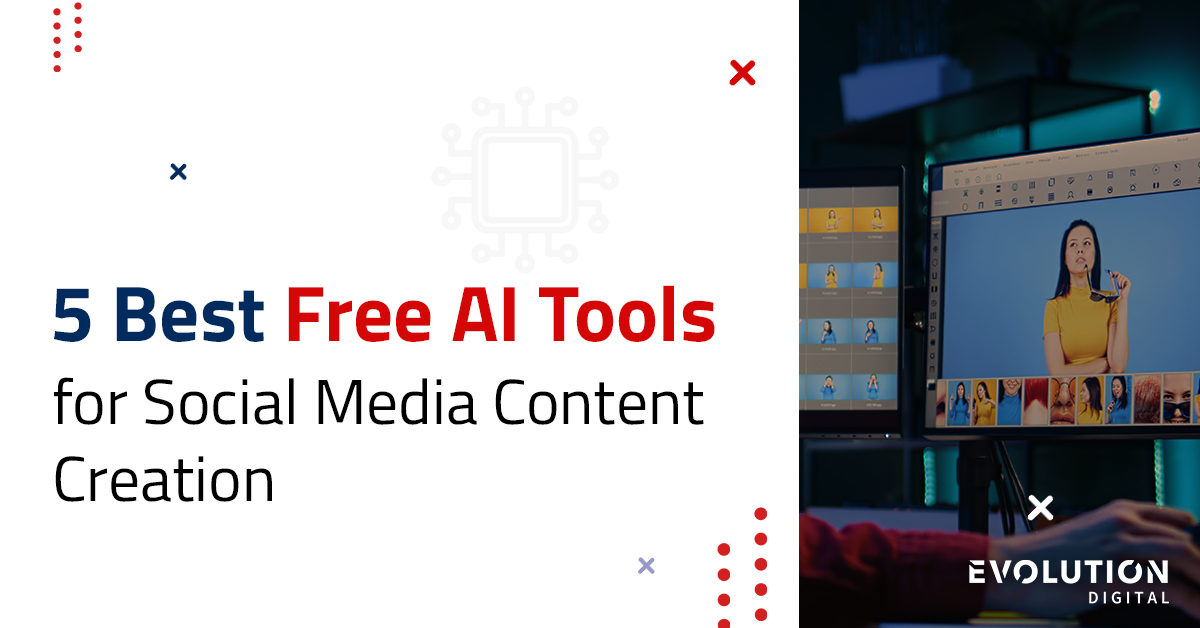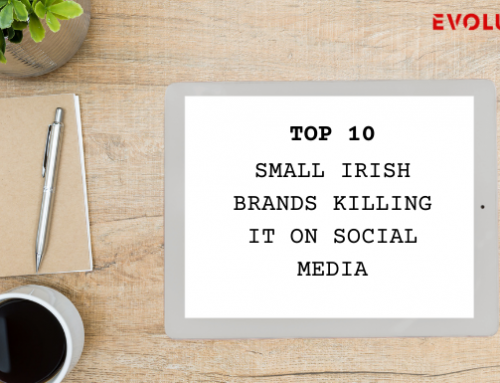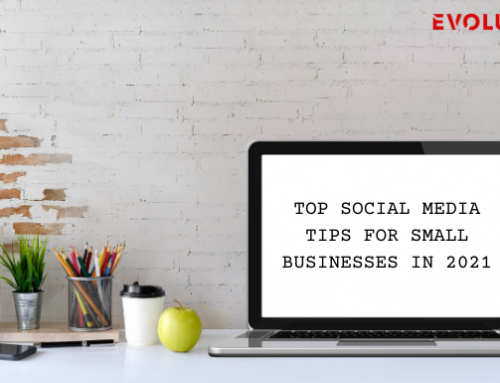We used TopSocialTools to shortlist these five practical tools for social media workflows.
Disclaimer: Each tool listed offers a free plan or freemium tier that is great for testing and light use. Most include limits such as usage caps, lower export quality or watermarks, so you may need to upgrade for heavier use or agency-grade assets.
-
Copywriting — CreativAI
Think of CreativAI as a tidy first draft generator. Tell it the tone you want, paste one sentence you already use and ask for several caption options. Pick the one you like and polish it so the language sounds like yours. It saves time without taking your voice out of the picture.
How to use it in practice: Give CreativAI a short brief and an example line. Ask for five caption variants and choose the best one. Edit phrases that feel generic and add any brand or product specifics.
-
Image making — Pixlr
Pixlr is a browser-based editor that gets you from idea to image quickly. Use it to remove backgrounds, touch up product shots and layer simple text overlays. You do not need a designer to make a clean social image.
How to use it in practice: Start with a product or lifestyle photo, remove the background, add your logo and export both square and vertical sizes so you are ready for feed and story.
-
Video editing — Wisecut
If you have longer footage, Wisecut helps turn it into snackable clips. It trims pauses, tightens pacing and adds captions automatically so you can create a short version ready for reels or short-form platforms.
How to use it in practice: Upload a three or five-minute interview or demo. Let Wisecut find the highlights and create a 30 to 60-second cut. Check the opening hook and captions and adjust the timing if needed.
-
Scheduling — Buffer
Buffer keeps your posting consistent without the last-minute scramble. The free plan covers basic scheduling across a few platforms, and the interface makes it simple to visualise a week of content in one session.
How to use it in practice: Create a week of posts in one go. Queue images and edited captions, set evergreen posts to repeat if relevant and use Buffer analytics to test the best times to publish.
-
Analytics — Google Analytics 4 and platform insights
Use GA4 for tracking web conversions and combine that data with native platform analytics to understand which posts actually drive action. Look beyond likes and impressions to see what happens after the click.
How to use it in practice: Set up link tracking before a campaign and create a short weekly report that compares post type to conversion rate. If impressions are high but conversions are low, look at the landing page and the call to action first.
Quick workflow to get started
- Draft caption ideas in CreativAI and edit so the voice sounds like yours.
- Build or polish an image in Pixlr.
- Turn demos into short edits in Wisecut.
- Schedule a steady flow in Buffer.
- Check GA4 and platform insights to see what actually moves people and repeat the best combos.
Do you need help with your social media?
Book a Free Virtual Coffee with one of our Founders and we will walk you through a practical one page system using these tools. Book a Free Virtual Coffee with one of our Founders